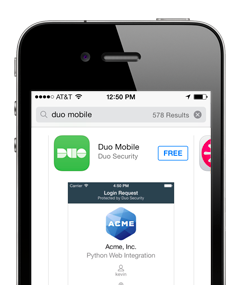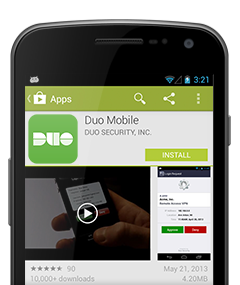Before you begin...
You are encouraged to enroll multiple factors (a smartphone plus a work or office landline, for instance) to enable planned self-service support of your factors down the road. You may enroll from any computer, and you will need the following during the enrollment process. Gather these things now to make registration easier.
- Your PSH userid and password
- The last four digits of your Penn State University unique identification number, which is printed on the back of your PSH identification card or may have been distributed to you.
- The devices or phone lines you wish to use as your second factor token
Tutorial
Install Duo Mobile
If you have a smartphone or tablet, install the Duo Mobile app. Without it you'll still be able to log in using a phone call or text message, but the Duo Mobile app is the most convenient way to do so quickly and easily.
Install Duo Mobile for iOS
- Launch the App Store app and search for “Duo Mobile”. Important: Duo Mobile is not "iPad optimized". By default, Apple only shows iPad optimized apps in the App Store. You will need to select "iPhone Apps" in the upper left corner if you are trying to download Duo Mobile on an iPad.
- Tap “Free” and then “Install” to download the app.
Note: Tap “OK” when asked if Duo Mobile should be able to send push notifications.
Install Duo Mobile for Android
- Launch the Google Play Store app and search for “Duo Mobile”.
- Tap “Install” to install the app.
You may register any phone number you will have access to while logging into Penn State Health's Remote Access Portal or Outlook Web Access applications from the Internet by using one of two methods:
- SMS: a six digit passcode will be sent via text message to your mobile phone that you enter during the login process.
- Voice Prompt: your mobile or land line will be called, and a voice will prompt you to push any key on your touchtone phone to approve the login attempt.